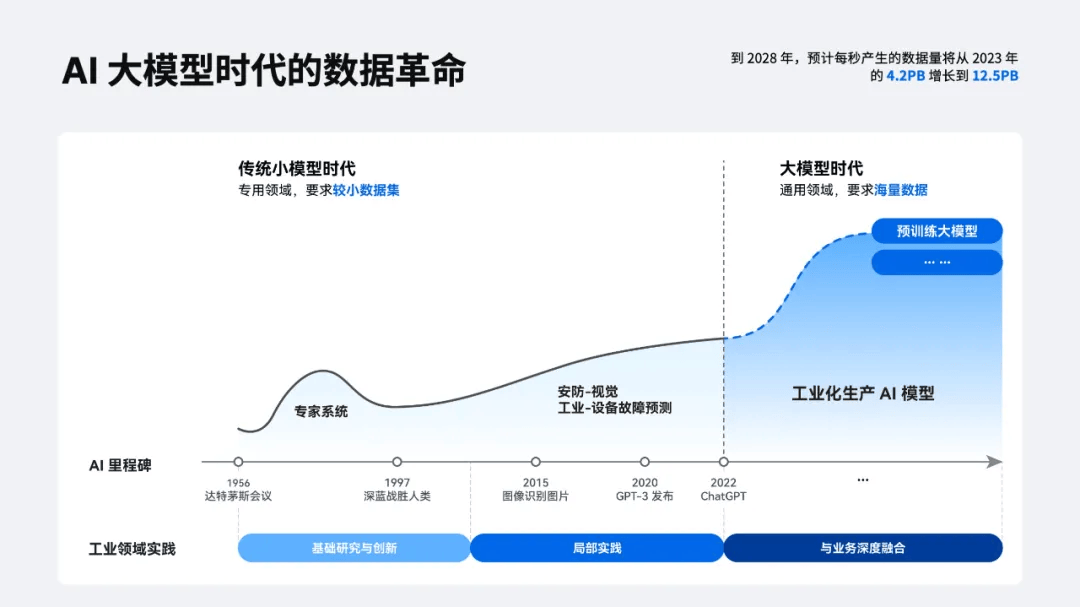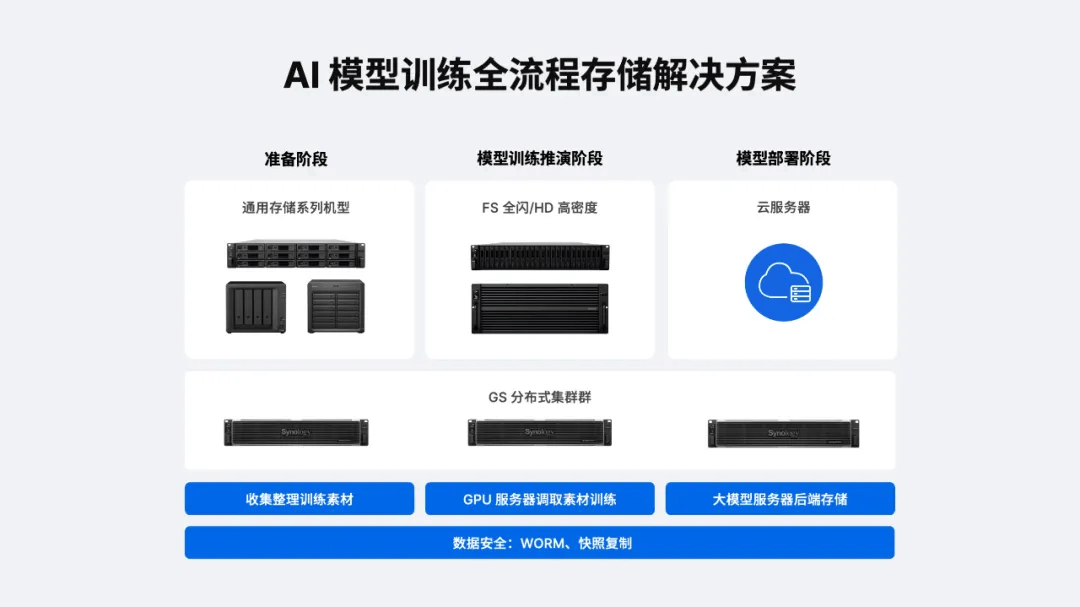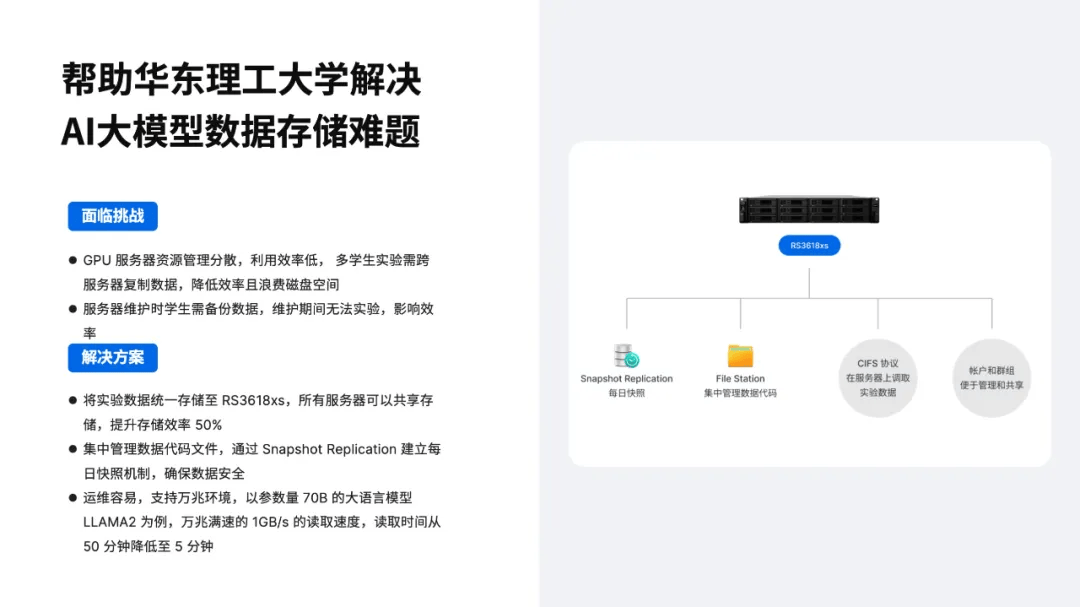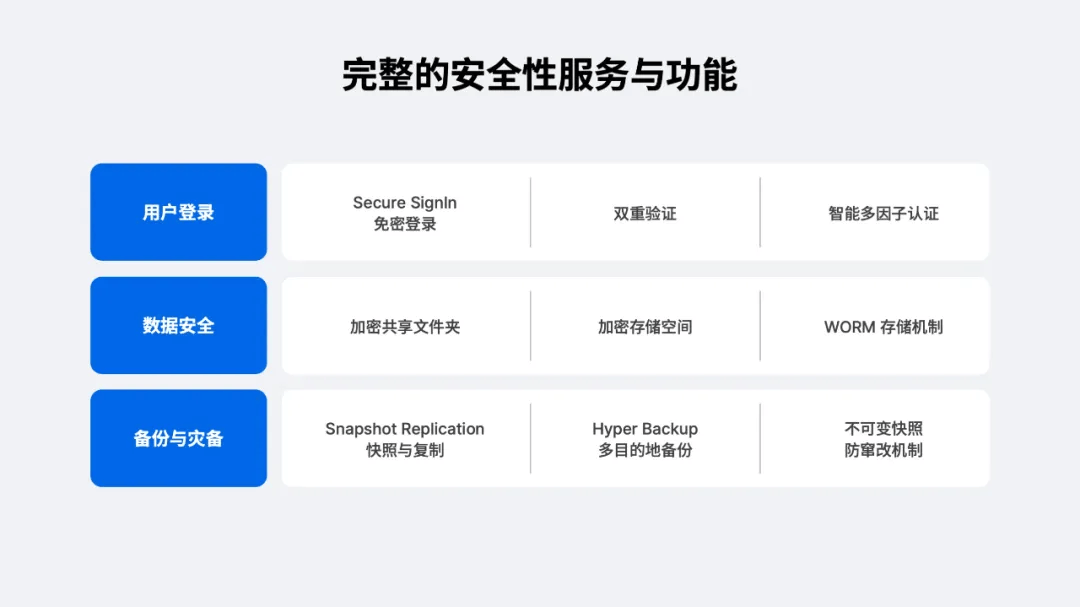来自 执业律师 的群晖备份方案分享:
1)移动硬盘 遗失、损坏导致文件丢失数不胜数,通过群晖一键自动备份,从此摆脱 手动备份 。
2)工作、家用电脑文件无法及时同步,群晖同步功能确保多台电脑指定路径下 文件统一 ,真正实现 移动办公 。
3)公有云审查机制导致文件无法显示,群晖支持同步主流公有云,让文件 轻松下云 。
4)勒索病毒肆虐,借助群晖整机备份,灵活还原,确保 重要文件安全 。
法律工作如何提升资料安全和工作效率?
作者:黄维升律师
因篇幅有限,内容有删减
法律类工作其实也是需要大容量的存储空间的。比如,虽然***终形成的“法律文档”容量很小,但用于制作法律文档的各类“原始案件材料”,可能是“ 照片、视频、音频、扫描件 ”等形式存在的多媒体资料,时间长了,数量多了,会占用 大量空间 。
为了存储、处理不断增加的各类办公资料,这几年手机、电脑的升级换代***频繁,但使用一段时间后,容量方面依然会“捉襟见肘”,需要定期将资料转移备份到 移动硬盘、云盘 等处。但在2020年初,一个新买的移动硬盘突然损坏,丢失了大量的照片、工作文档、讲座视频。让人对传统移动硬盘的安全性、耐用性感到担忧。
在选购一款新的、更可靠的移动硬盘的过程中,接触到了“NAS”的概念。 抱着试试看的态度,在2020年3月入手了一台群晖DS218play,并给它配备了4T容量的NAS专用硬盘。使用一段时间后,有种“相见恨晚”的感觉,目前的常用用途主要有三种:
01
将分散在手机、电脑、移动硬盘的资料集中备份到NAS;
02
通过NAS的同步功能,让多台电脑之间实现资料同步,多台设备之间也可以接力办公;
03
通过NAS直接给同事、客户分享资料,无需通过微信中转(避免了手机微信、电脑微信的“容量膨胀”),同时避免了部分资料通过云盘中转时被云盘错误锁定或误删的情况。
在与同事交流时,发现其实很多人都有“ 数据备份、数据同步 ”方面的困扰。 因此,除了自己用NAS,有时也会向同事***NAS。
1
笔者使用的 NAS
(硬件介绍及安装部分略)
2
NAS 的备份、同步功能
NAS同时拥有 备份、同步、还原 功能,且可以通过Drive、Cloud Sync、Active Backup for Business等套件进行自动备份。在介绍这几个套件之前,我想先讲一下我对普通移动硬盘的使用感受,以及我选择NAS的原因。
(一)普通移动硬盘备份的不足
普通的移动硬盘,确实可以通过较低的成本实现较大容量的存储,但是一般无法扩容。如果需要存储不断增长的数据,势必需要准备多块移动硬盘,从而导致文件的存储比较 分散、混乱 。如果需要经常携带移动硬盘外出,还可能遭遇移动“ 硬盘丢失 ”。另外,移动硬盘是很脆弱的,如果使用不当(比如使用时有震动、供电不足、突然断电等情况),也会导致硬盘的 突然损坏 。
将数据保存在移动硬盘,可能存在 资料过于零散;移动机械硬盘容易损坏;移动固态硬盘资料恢复难度很大;移动硬盘没有远程访问功能,只适合本地访问;移动硬盘容易受到病毒感染等缺点。
(二)我为何选择群晖NAS
与移动硬盘相比,使用NAS备份资料,至少有以下好处:
1.可以实现资料的集中管理,可以直接搜索,迅速找到;
2.可以通过网络的方式访问,不用担心供电、震动问题;
3.可以将固态硬盘的资料,定期备份到使用机械硬盘的NAS上;
4.NAS的备份是自动化的,而且可以备份多个版本以防万一;
5.NAS的资料可以很方便地恢复到***一台电脑上,工作不容易中断;
6.NAS有应对病毒威胁的方法。
对于重要的文件、照片,为了防止 病毒感染 ,还可以采取一些比较特殊的备份方式。比如,可以使用 ABB和快照 功能,直接对整台电脑或者整个NAS系统备份,也可以拍摄某一时间点的“快照”,在遭到比较严重的病毒感染时,可以选择恢复整机,也可以选择恢复某个关键文件,使工作可以正常进行。
(三)我是如何在工作中使用NAS套件的
1.Drive——同步电脑、平板间的文件
Drive软件是笔者使用***多的软件,既可以备份资料,也可以同步资料。
(1)Drive的备份功能
Drive的备份功能,可以将电脑上的一些“ 已经办结、需要长期归档 ”的资料,单向备份到NAS中保存,可以腾出电脑上的空间,需要时再登录NAS查看或下载。
其中,Drive可以实时备份,也可以 计划备份 ,还可以 多版本备份 ——***多可以保留32个历史版本,并根据需要,随时恢复到某一个历史版本。
(2)Drive的同步功能
Drive的同步功能,可以将电脑上的一些“正在办理,需要经常使用”的资料,双向备份到NAS中保存——即,电脑上有一份资料,NAS上也有一份***一致的资料。
此外,通过手机端的Drive软件,还可以将电脑的资料同步到手机上。对于一些常用的文件,比如 法条、合同模板、正在办理 的案件,可以随时随地在手机上实时查看——可以在网络比较好的时候同步资料到手机,这样即便到了 网络较差 的地方(比如地铁、高铁、从深圳往返珠海的海上航线上、一些偏僻的法庭……等),也可以直接在手机上查看提前同步好的资料。
电脑上的Drive客户端:
手机端的Drive软件:
工作使用场景1:同步台式机、笔记本电脑
某同事同时使用台式机和笔记本电脑,本来以为两台电脑一起使用可以提高效率,但发现资料分散在两台电脑,效率反而降低了。通过U盘、移动硬盘在两台电脑之间同步,有时会 遗漏文件 ,或者导致 多个版本共存 ,无法分辨。
现在,通过Drive的同步功能,资料可以继续在笔记本电脑上处理,而且每次完成处理完文档后,资料会 自动同步 到台式机电脑上——笔记本电脑和台式机电脑上的资料***一致,且NAS上还有一个同样的备份。
因此,通过Drive的同步功能,在家里可以使用性能强大的台式机电脑办公,在外则可以使用轻薄的笔记本电脑办公,两台电脑都得到了充分的利用,兼顾了性能和便携。
工作场景2:同步多台电脑、平板,实现在家办公、出差办公
由于电脑升级换代,笔者有多台电脑——两台笔记本、一台平板。
在使用Drive的同步功能前,由于同时使用多台电脑会导致资料分散,效率降低,因此只用一台笔记本电脑办公,这台 电脑带来带去 ,不是特别方便。
在使用Drive的同步功能后,可以在每一台电脑上创建一个同步文件夹,通过NAS同步,其他电脑上都会有一份 同样的资料 。这样,可以在家里、单位各放一台电脑,家里做了一半的工作,到了单位可以继续完成,接力办公。此外,在临时外出时,还可以随身携带轻便的平板电脑,可以在平板电脑上查看文本资料,完成简单的工作。
在将资料备份、同步到NAS后,这些资料可以随时随地使用手机、平板、电脑进行浏览。
(注:用iPad登录Drive查看资料的效果)
(注:用iPad登录Drive查看资料的效果)
(3)Drive可以轻松分享资料
在外出办公时,有时会被同事、客户临时索要某个文件,以往都尽量随身携带笔记本电脑,然后再用电脑发给对方。但电脑带在身上一个是不轻便,另一个问题是还需要再寻找WIFI或者用手机给它开热点。
现在则可以直接在手机上用Drvie软件分享一个 共享链接 给同事或者客户。
在给同一团队的同事分享文件时,可以直接分享文件链接给同事,还可以设置 读写权限 ,需要同事一同合作完成的,便设置成“可以编辑”。
在给团队外的同事或者客户分享文件时,可以用Drive App一键生成公开链接,还可以设置 密码、有效下载期限 等,更加安全。而且,即使对方没有NAS或者NAS账号,也可以直接进行下载。
(4)Drive可以快速查找资料
手机端的Drive,可以根据 文件类型、名称 等关键词查找,可以快速找到想要的文件,对笔者从事的这种文档文件繁多的法律类工作来说,帮助***大。
2.Cloud Sync——公有云同步
Cloud Sync软件,可以将原本放在云盘的资料集中下载到NAS保存。
(1)可以提升公有云盘的下载网速
有些云盘空间较大,可以用来备份资料,但是下载时速度却很慢。对于这类云盘,可以通过Cloud Sync软件,将云盘的资料下载到NAS,之后如果有需要的话,再从NAS下载就好,下载速度有***大的提升。
(2)比公有云盘更安全、更私密,防止文件资料被误删
有些云盘空间确实比较大,大家习惯把资料或者其他文件存在这些云盘上,但它的安全性、私密性比较一般。
有些云盘的自动审核功能过于敏感,如果用来长期存储资料,过段时间后,可能会发现一些资料突然“消失”了——可能是被电脑误判,被错误锁定或删除了。如果没有及时申诉,可能很难找回来了。
笔者有一次向某网盘上传了一份刑事《控告书》,结果没多久,就被提示“文件违规已被删除”。但这只是一份很普通,很常见的法律文书。可见,某网盘的自动审核功能过于敏感,有时会出现错误审核,不适合存储重要的办公资料。
笔者问了其他同事,同事反映也遇到过同样的问题,认为“资料会被乱删”,所以不敢用来存放重要的资料。
对于这类云盘,可以通过Cloud Sync软件,将云盘的资料自动下载到NAS,防止资料突然被错误锁定及删除——即,NAS可以提升文件安全性,不影响日常工作的进行。
(3)公有云盘费用不低(注:如果长期、多人使用)
NAS的成本***于NAS设备本身及硬盘,内部套件不收取***的许可证费用,没有其他隐形收费。因此,在长期使用、多人使用的情况下,其实用NAS的成本会更低。
为了防止有些公有云盘突然宣布收费,或者涨价,或者变相涨价,可以将公有云盘的资料通过Cloud Sync软件,转移到NAS中,用NAS代替公有云盘。
(注:一些常见网盘的优惠后的收费标准)
(注:一些常见网盘的优惠后的收费标准)
3.Active Backup for Business套件(简称ABB套件)
对于比较重要的工作电脑,***是对电脑定期备份,甚至整机备份。
通过群晖的Active Backup for Business套件(简称ABB套件),可以对 电脑整机或者NAS系统进行备份 ,如果发生意外,可以快速进行整机恢复或是单个文件恢复,安全且灵活。
通过定期备份,可以在电脑意外 感 染严重病毒或者电脑遭遇严重故障 后,可以随时恢复到感染前、故障前的电脑系统,减少损失。
4.Snapshot Replication
为了抵御勒索病毒,NAS还有一种 “双保险” 的备份策略。
可以在NAS上安装并启用Snapshot Replication套件,为NAS上的资料拍摄“快照”——***快 每五分钟 为文件拍摄快照,记录 每个时间点的数据状态 。一旦NAS不慎被病毒感染,可以选择快速还原到之前未被感染的时间点,提高工作连续性。
俗话说,数据无价。法律工作的文件***重要,但文件种类繁杂且数量众多,需要一个有效的存储、管理和备份的方法。另外,法律工作出差频繁,过去都是电脑不离身,但熟练使用NAS后,可以在一些短途出差的场景不用一直背着笨重的电脑跑来跑去(注:可以用手机、平板完成)。
群晖NAS的丰富套件和功能,让我可以 快速同步、备份各类文件 ,而且同步、备份后,还可以很方便地通过各种设备随时访问、随时分享,方便了 移动办公 ,也提高了工作效率。
在面对 病毒威胁、系统故障 等方面,群晖NAS也提供了比较全面周到的保护方案,文件的安全得到了保障。而且,群晖的DSM界面也很 直观和人性化 ,基本都有引导,比较好入手,熟悉后也并没有感觉操作很难或者门槛很高,对非IT专业其实也是***友好的。
四川 群晖 synology 成都 NAS存储 代理分销服务商 科汇科技
一、NAS品类:
NAS网络储存器,网络存储服务器,存储服务器,NAS ,网络存储服务器,群晖NAS网络存储,synology nas ,网络附加存储, nas存储器, nas服务器,晖nas网络存储 群晖存储服务器 群晖服务器代理,企业级网络存储器,网络存储器,NAS云存储,网络存储池,私有云存储 存储nas成都,群晖企业级nas, 非结构化数据的存储、管理和保护,网络服务器,NAS网络储存器,入门级NAS存储,非结构化数据管理,中小企业文件共享,办公文件等数据的存储与共享
二、场景:
网盘:企业版网盘、企业云盘,企业网盘(协作网盘,企业网盘,协同网盘,协作云盘,专业网盘,团队协用云盘,文件共享协作,多人协作云盘,多人协作网盘,支持协作的网盘,多人网盘,网盘协作,支持协作的网盘,网盘存储,私有网盘。网盘多用户,网盘服务器,多用户网盘,云盘协用办公,文件服务器,ISCS挂载,校园存储nas, 备份一体机
建议新购替代机型更够保障,成都群晖本地服务商,成都群晖服务器***,成都群晖synology体验中心,,成都群晖总代,成都群晖***,成都群晖代理内存条,成都群晖NAS,群晖科技股份有限公司。
数据恢复服务
群晖中了勒索病毒的恢复, 勒索病素解密,群晖nas中了勒索病毒怎么办,群晖服务器被勒索病毒攻击了怎么办,国内主流NAS服务器遭勒索病毒攻击 ***方案,encrypted勒索病毒对群晖NAS服务器的攻击,防勒索解决方案,
服务器数据恢复、raid数据恢复、nas数据恢复、希捷数据恢复、西数硬盘恢复、Seagate数据恢复、WD数据恢复、群晖硬盘数据恢复、群晖数据恢复,开盘,服务器raid阵列恢复,数据库修复,群晖数据恢复,群晖硬盘修复,群晖误删文件如何恢复,成都群晖维修点,群晖400客服电话是?
群晖与OA集成,实现单点登录,已有成功案例,需要付费二次开发解决。
五、群晖代理体系:
synology群晖全国***、synology群晖国代,synology群晖分销***,synology群晖***,synology群晖总分销商、synology群晖授权经销商、synology群晖官方代理商,群晖增值值代理商,群晖企业方案商 ),群晖四川***,群晖成都***,群晖四川代理,成都群晖synology体验中心,成都群晖服务器***,成都群晖售后,成都群晖总代,成都群晖代理内存条
六、公开中标信息(部份行业客户 成功案例名单)
成都科汇科技有限公司 中标了以下单位 ,成功交付了 群晖存储方案: 四川大学华西第二医院网络存储设备电子竞价、中国民用航空西南地区管理局NAS网络存储电子竞价、四川大学华西第二医院网络存储设备电子竞价、西南交通大学教务处网络附加存储(NAS)电子竞价、国家税务总局成都市锦江区税务局NAS网络储存电子卖场采购项目、武警黄金第三总队数据存储硬盘电子竞价、湖北省地震局大地测量室网络存储设备及配件采购项目、自然资源部第六地形测量队网络附加存储(NAS)电子竞价、自然资源部第三航测遥感院NAS硬盘电子竞价,以为均为,成都科汇科技有限公司 中标的公开招标信息。
主推机型:
2024年:ds224+
2023年: RS2423RP,rs2423+
2022年: DS3622xs+
2018年:rs3618xs+
群晖服务区域
省级:四川群晖 西藏群晖 重庆群晖 贵州群晖 云南群晖
四川synology: 成都群晖 德阳群晖 绵阳群晖,攀枝花群晖,西昌群晖,雅安群晖,内江群晖,资阳群晖,南充群晖,眉山群晖,乐山群晖,自贡群晖 泸州群晖 广元群晖 遂宁群晖 宜宾群晖 广安群晖 达州群晖 雅安群晖 巴中群晖 资阳群晖 攀枝花群晖 凉山彝族自治州群晖 甘孜藏族自治州群晖 阿坝藏族羌族自治州群晖,成都群晖
贵州群晖:贵阳群晖 、六盘水群晖、遵义群晖、安顺群晖、铜仁群晖、毕节群晖。 黔南群晖 、黔西南群晖、贵州黔东南群晖
重庆群晖 合川群晖 南川群晖 潼南群晖 铜梁群晖 长寿群晖 璧山群晖 荣昌群晖 綦江群晖 大足群晖 武隆群晖 垫江群晖 奉节群晖 丰都群晖 城口群晖 巫溪群晖 云阳群晖 酉阳群晖 巫山群晖 梁平群晖 彭水群晖 秀山群晖 石柱群晖 开县群晖
云明群晖: 昆明群晖、曲靖群晖、玉溪群晖、 保山群晖 、昭通群晖 、丽江群晖 、普洱群晖、 临沧群晖。文山壮族苗族自治州(文山群晖) 、红河哈尼族彝族自治州(红河群晖) 、西双版纳傣族自治州、(西双版纳群晖) 楚雄彝族自治州(楚雄群晖)、 大理白族自治州(大理群晖)、 德宏傣族景颇族自治州(德宏群晖)、 怒江傈僳族自治州(怒江群晖)、 迪庆藏族自治州(迪庆群晖)
群晖保内免费维修支持。
nas 群晖成都技术中心群晖,群晖400电话支持,成都群晖nas 成都群晖体验中心,群晖线下400,成都群晖synology体验中心,成都群晖体验中心,成都群晖售后,成都群晖 ***,成都群晖技术,群晖400,成都群晖nas、成都群晖有实体店、群晖官方网站、群晖成都代理,群晖nas 成都群晖技术QQ群 四川群晖群晖体验中心 群晖成都技术中心 群晖成都体验店 synology成都,群晖技术支持 群晖存储盘, 群晖成都体验店地址。群晖成都供应商。群晖没有官方技术支持热线:4000281235 可获得 群晖技术支持,
—————群晖设备用户使用常见问题top 10—————-
1.为什么群晖设备断电或者异常关机后,或搬家,或换了个地方后找不到群晖 设备?
2.为什么群晖设备新加了一块或几块硬盘为什么存储空间没有相应增加?
3.设备发出炒豆子或者烧水声音等异响声音正常吗?
4.为什么QC访问失败群晖账号无法登录?
5.为什么文件夹总共有少量数据而存储空间显示空间数据已满?
6.为什么群晖的套件中心打不开?
7.群晖设备使用在线编辑后文件排版格式发生改变怎么办?
8.群晖加密文件忘记密码打不开文件夹找不到文件怎么办?
9.如何用群晖设备实现文件在线只读不能另存的控制问题?
10.管理员或普通用户NAS登陆密码忘记登不上NAS如何解决?
11、群晖闪黄灯,连不上群晖nas
常见问题: synology.me 没有工信部备案,需要取消解析
详细解决方案联系我司技术工程师解决
使用问题解决热线:400-028-1235
四川群晖NAS存储代理商,成都群晖NAS分销
成都科汇科技有限公司 — 专业数据备份服务商
无论您的IT架构是本地化、云端、还是混和云都能提供一站式数据备份方案。
京东群晖synology 天猫群晖 线下代理技术咨询服务
四川成都群晖官方授权核心代理商(企业级服务商)
四川成都群晖synology解决方案中心
四川成都群晖synology体验中心
四川成都synology群晖线下实体店
四川成都群晖synology售后技术中心
四川成都群晖synology官方授权专卖店
成都科汇科技有限公司 (20年 存储行业 专业经验)
地址:成都市人民南路四段1号时代数码大厦18FA5
电话:400-028-1235
手机:18081950517 (微信同号)